How to install the Android 7.1 developer preview on your device

Google did something unusual with the announcement of the new Pixel phones. It also announced a new version of Android without even speaking about it directly. These phones run Android 7.1 Nougat, and now the first wave of Nexus owners are getting a look at the new software. Google has continued its Android beta program, so getting up and running on Android 7.1 is a snap, if you’ve got the right device.
Android 7.1 marks the first time Nexus owners aren’t getting the full suite of upgrades from Google. The Pixel phones have some exclusive features, including built-in Google Assistant, the new Pixel Launcher, and fingerprint sensor gestures. However, not all of this is an arbitrary decision to add value to the Pixel. In the case of some features (e.g. fingerprint sensor gestures), there are hardware limitations in existing devices that prevent the feature from working. So, it’s not technically a Pixel-exclusive; there just aren’t any other phones that support it right now.
As for what you can expect in the developer preview, there will be a handful of noticeable changes. For one, touch display responsiveness had been boosted. There’s also a new storage manager that helps you clear old files from your device to get more space for new stuff. Android’s launcher shortcuts, which were previously demoed in the 7.0 preview, are coming back. Although, now they are called “app shortcuts,” which might be the least descriptive name ever. They’re long-press shortcuts that app icons can produce to specific functionality in an app. For example, the camera icon includes links to take a video and take a selfie.
To install the developer preview, you need to have a Nexus 6P, Nexus 5X, or Pixel C. Other Nexus devices like the Nexus 9 and (maybe) Nexus 6 will be added next month. The easiest way to to go to the beta site and sign in with your Google account. There, you’ll be shown eligible devices. Once you choose to enroll one, an OTA update to the developer preview will be pushed down in a few minutes. Doing this will not erase your data, but it’s a preview. Things could go wrong, so back everything up to be safe.
If you want to handle the process manually, there are full system images available for download. This doesn’t require joining the beta, and you can install them even if you’re running a third-party ROM. You will need the Android SDK working on your computer, and your device’s bootloader needs to be unlocked. This will delete everything on your device, by the way.
While this is technically for developers, plenty of enthusiasts are installing the beta too. It’s a pretty smooth process, and you can get a look at Android 7.1 before almost everyone else. Google is planning to have a final version of Android 7.1 available on Nexus devices by late this year or early next.



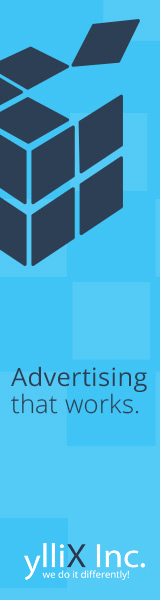

Post a Comment